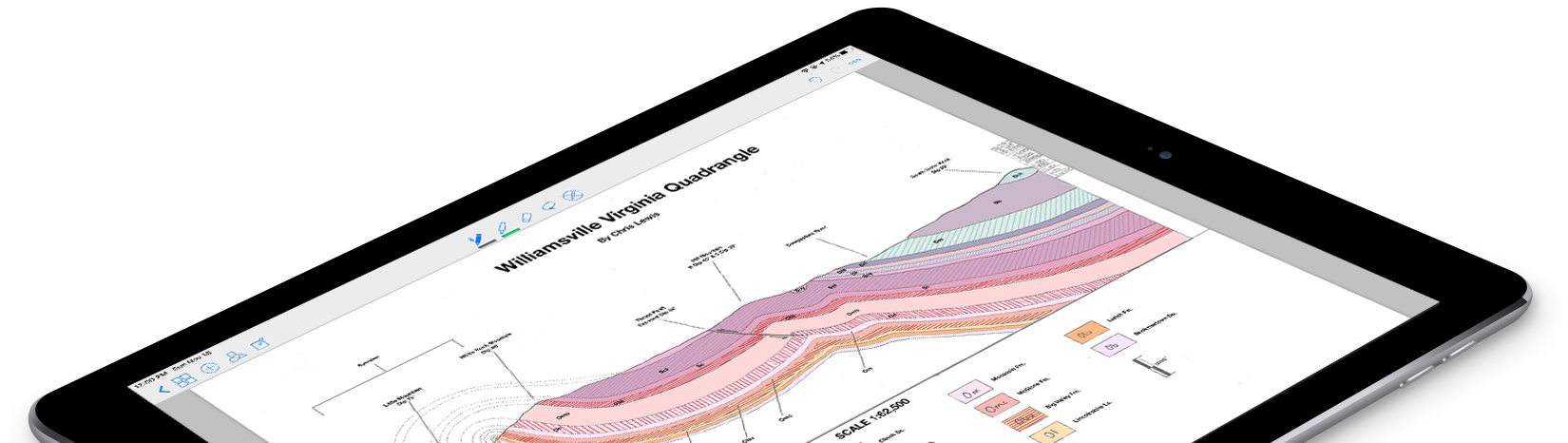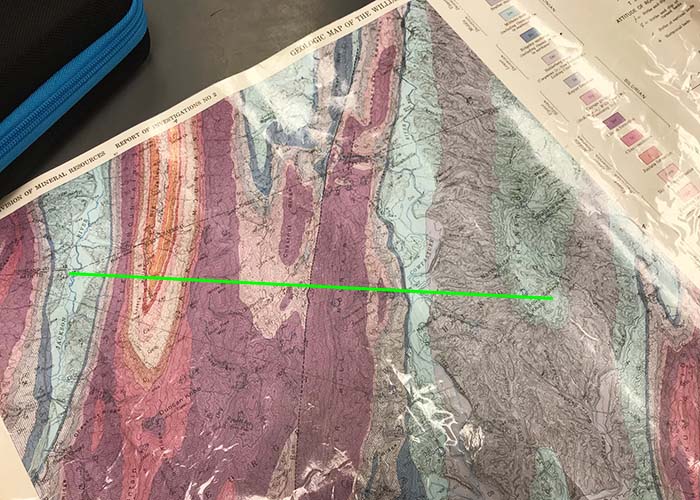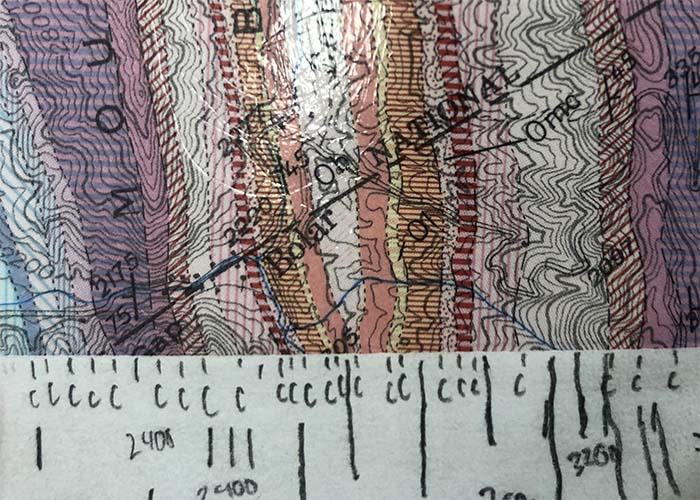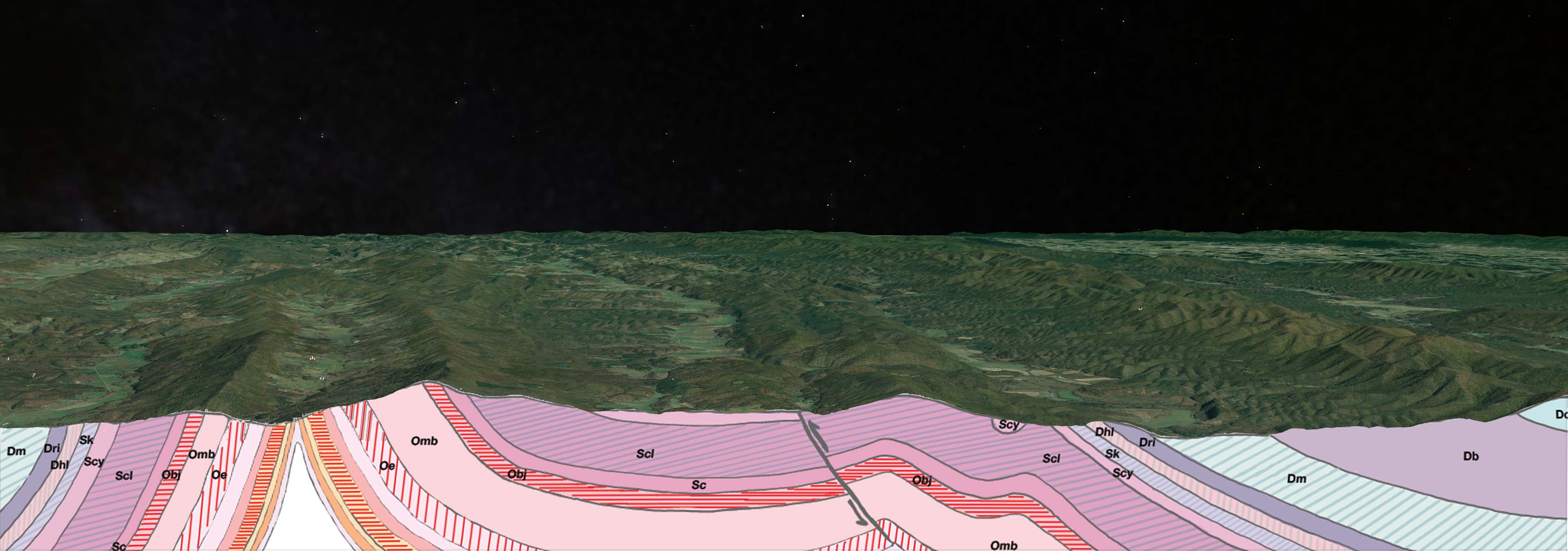Tutorial Background
This tutorial stems from an assignment in my structural geology class. We were tasked with creating a cross section for a very complicated geologic and topographic map. The area of interest is the Williamsville Virginia Quadrangle. At first glance, it is a very intimidating map, especially with the contours. Utilizing the basics provided by the TA, I just took it one step at a time. While I am unsure of any mistakes I may have made, the purpose of this is to illustrate the basic steps involved as well as the drafting benefits of tablet use in geology.